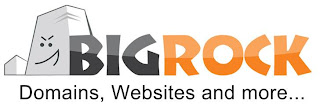==▓ COMPUTRIX ▓==
A collection of tips,tricks of computers,gadgets,technology and everything in a geek's mind...
Sunday, January 7, 2018
Tuesday, February 19, 2013
centpage.com - Your all-in-one customizable internet homepage
Centpage.com has just been launched. It's
an amazing all-in-one customizable
homepage featuring a unified search to
search from all search engines across
different categories. The homepage lists all
the popular websites in different categories
which are customizable according to your
preference.
To know more and to customize your
homepage visit: www.centpage.com
Use it and save your time and energy. Worth
checking it out if you are on a widescreen
display.
Friday, December 28, 2012
BIGROCK REVIEW AS HOSTING SERVICE IN INDIA
Bigrock is a web hosting service of the “Directi” group. It is one of the largest web hosting service provider in india. Directi was the first company from India to get the ICANN Accreditation. Directi is one of the leading Indian multinational company which focuses on internet services and products. It was established in 1998, now valued at over 400 million dollars.
Bigrock started its operations in India 2010. Bigrock is currently hosting around 70000 domains in India . Bigrock offers following products:
- Web Hosting
- Domain Names
- Website Design
- Email Hosting
- Digital Certificates
Bigrock offers both Windows and Linux web hosting and also reseller hosting plans.
They have their servers in USA so it is also beneficial for people wanting to target USA or UK traffic. I find their plans to be quite reasonably priced with a perfect match of performace and customer service than other competitors like hostgator india, godaddy india, znetlive or net4 (as i have tested most of them). Their customer service is very good as i have experienced. They have solved multiple problems i had over the last few years very efficiently and quickly. Their website looks good and my websites had a negligible downtime like 1%. So i can recommend bigrock over others :
You can get bigrock hosting from this link : www.bigrock.in
And don't forget to submit your experience with bigrock or other domain name registrars hosting providers in india in the comment section below. Thanks.
Tuesday, April 12, 2011
HTC SENSATION Price in India | HTC SENSATION Review, Price, Features and Specifications
HTC SENSATION Price in India – HTC SENSATION Features and Specs; See the latest price of HTC mobile in Indian Rupees. HTC Sensation cost in India. Price and features of HTC Sensation aka htc pyramid
HTC SENSATION is the latest smartphone or a superphone as it is popularly called and officially confirmed by vodaphone in 12th april 2011. This smartphone was previously known as the HTC PYRAMID and is the dream phone for many people like you and me. The HTC sensation is fully loaded with the best features a smartphone can get.
HTC SENSATION PRICE IN INDIA :-
There is no official pricing available for the HTC SENSATION but to my best estimate the phone will be priced around 30,000 Rs. here in India and may be launched here in India in June a month after samsung galaxy s2 release in India.
HTC SENSATION FEATURES AND SPECIFICATIONS :-
Brand: HTC
Model: SENSATION
Type: MOBILE (SMARTPHONE(SUPERPHONE))
Camera: 8 megapixel camera
Weight: 148 g
Announced: 2011, April
- Gorilla glass display
- Multi-touch input method
- Proximity sensor for auto turn-off
- Accelerometer sensor for UI auto rotate
- Gyro sensor
- HTC Sense v3.0 UI
Memory: 1 GB storage, 768 MB RAM
Card slot: microSD, up to 32GB, 8 GB included
- GPRS,EDGE
- Wi-Fi 802.11 b/g/n, DLNA, Wi-Fi hotspot
- 3G, HSDPA 14.4 Mbps, HSUPA 5.76 Mbps
- BLUETOOTH v3.0 with A2DP
OS - Android OS, v2.3 (Gingerbread)
CPU - 1.2 GHz dual-core processor, Adreno 220 GPU, Qualcomm MSM 8260 Snapdragon
- SMS(threaded view), MMS, Email, Push Email, IM
- Radio: Stereo FM radio with RDS
Battery: Standard battery, Li-Ion 1520 mAh
- TV-out (via MHL A/V link)
- SNS integration
- Google Search, Maps, Gmail
- XviD/MP4/H.263/H.264/WMV player
- Digital compass
- Document viewer
- Predictive text input
CONCLUSION:- Thus the HTC SENSATION is one of the best smartphones to be launched in india. The HTC SENSATION price in india may be around 30000 Rs in INDIA although it is speculated and not the real price. HTC PYRAMID OR SENSATION price will be revealed by HTC india around June or July. Please do research before fixing your mind to buy the HTC SENSATION. Other options may include Samsung Galaxy S2 , HTC INCREDIBLE S, SONY ERRICSON XPERIA ARC, LG OPTIMUS 2X. The HTC SENSATION is truly a dream phone.
HTC SENSATION is the latest smartphone or a superphone as it is popularly called and officially confirmed by vodaphone in 12th april 2011. This smartphone was previously known as the HTC PYRAMID and is the dream phone for many people like you and me. The HTC sensation is fully loaded with the best features a smartphone can get.
HTC SENSATION PRICE IN INDIA :-
There is no official pricing available for the HTC SENSATION but to my best estimate the phone will be priced around 30,000 Rs. here in India and may be launched here in India in June a month after samsung galaxy s2 release in India.
HTC SENSATION FEATURES AND SPECIFICATIONS :-
Brand: HTC
Model: SENSATION
Type: MOBILE (SMARTPHONE(SUPERPHONE))
Camera: 8 megapixel camera
| Dimension: | 126.1 x 65.4 x 11.3 mm |
|---|
Announced: 2011, April
- Gorilla glass display
- Multi-touch input method
- Proximity sensor for auto turn-off
- Accelerometer sensor for UI auto rotate
- Gyro sensor
- HTC Sense v3.0 UI
Memory: 1 GB storage, 768 MB RAM
Card slot: microSD, up to 32GB, 8 GB included
- GPRS,EDGE
- Wi-Fi 802.11 b/g/n, DLNA, Wi-Fi hotspot
- 3G, HSDPA 14.4 Mbps, HSUPA 5.76 Mbps
- BLUETOOTH v3.0 with A2DP
OS - Android OS, v2.3 (Gingerbread)
CPU - 1.2 GHz dual-core processor, Adreno 220 GPU, Qualcomm MSM 8260 Snapdragon
- SMS(threaded view), MMS, Email, Push Email, IM
- Radio: Stereo FM radio with RDS
Battery: Standard battery, Li-Ion 1520 mAh
- TV-out (via MHL A/V link)
- SNS integration
- Google Search, Maps, Gmail
- XviD/MP4/H.263/H.264/WMV player
- Digital compass
- Document viewer
- Predictive text input
CONCLUSION:- Thus the HTC SENSATION is one of the best smartphones to be launched in india. The HTC SENSATION price in india may be around 30000 Rs in INDIA although it is speculated and not the real price. HTC PYRAMID OR SENSATION price will be revealed by HTC india around June or July. Please do research before fixing your mind to buy the HTC SENSATION. Other options may include Samsung Galaxy S2 , HTC INCREDIBLE S, SONY ERRICSON XPERIA ARC, LG OPTIMUS 2X. The HTC SENSATION is truly a dream phone.
Sunday, February 20, 2011
How to use google as your Calculator or Converter
I often have google open infront of me and when i have to do a bit of calculation i just type the required calculation and google does the math for me. It's better with simple calculations as you don't require the hassle of finding/taking your calculator everytime you need.
To use Google calculator, just go to Google's search engine and type in whatever you'd like to be calculated. For example, you could type:
37 degrees kelvin in Fahrenheit
And google gives the result :-
You can also calculate and convert in one step.You can also convert different currencies in google. Like just type in 10 USD in INR
Google gives the result : 10 U.S. dollars = 451.304269 Indian rupees
Google recognizes most common measurements, including weight, distance, time, mass, energy, and monetary currency.
Google's calculator isn't completely documented, so it may take some experimenting to find all of the hidden features.
The next time you find yourself wondering how much five liters is in gallons, rather than searching for a Web site for conversion, just use Google's hidden calculator.
To use Google calculator, just go to Google's search engine and type in whatever you'd like to be calculated. For example, you could type:
3+4and Google will return the result 3+4=7. You can also type in words and get the same results. Type in
three plus fourand Google will return the result three plus four=seven.
Complex Math
Google can even calculate more complex problems such as two to the twentieth power,2^20the square root of 287,
sqrt(287)or the sine of 30 degrees.
sine(30 degrees)You can even find the number of possible groups in a set. For instance,
24 choose 7finds the number of possible choices of 7 items from a group of 24 items.
Convert and Measure
Google can calculate and convert many common measurements, so you can find out temparature conversions.37 degrees kelvin in Fahrenheit
And google gives the result :-
37 kelvin = -393.07 degrees Fahrenheit
You can also calculate and convert in one step.You can also convert different currencies in google. Like just type in 10 USD in INR
Google gives the result : 10 U.S. dollars = 451.304269 Indian rupees
Google recognizes most common measurements, including weight, distance, time, mass, energy, and monetary currency.
Math Syntax
Google's calculator is designed to calculate problems without a lot of complicated math formatting, but sometimes it's easier and more accurate to use some math syntax. For instance, if you want to evaluate an equation that looks like a phone number,1-555-555-1234Google will probably confuse this with its hidden phonebook. You can force Google to evaluate an expression by using an equal sign.
1-555-555-1234=This only works for problems that are mathematically possible to resolve. You can't divide by zero with or without an equal sign. You can force parts of an equation to be resolved before other parts by enclosing them in parenthesis.
(3+5)*9Some other math syntax Google recognizes:
- + for addition
- - for subtraction
- * for multiplication
- / for division
- ^ for exponential (x to the power of y)
- % for modulo (to find the remainder after division)
- choose X choose Y fines the number of possible subset groups of Y out of the set of X.
- th root of creates the nth root of a number
- % of finds percentages X % of Y finds X percent of Y.
- sqrt finds the square root of the number that follows
- ln logarithm base e
- log logarithm base 10
- lg logarithm base 2
- ! factorial - This must follow the number you wish to factor.
Google's calculator isn't completely documented, so it may take some experimenting to find all of the hidden features.
The next time you find yourself wondering how much five liters is in gallons, rather than searching for a Web site for conversion, just use Google's hidden calculator.
Wednesday, July 28, 2010
How to make windows shutdown shortcut in windows XP
A windows shutdown shortcut placed on your desktop will automatically shutdown your PC whenever you click on it within a specified time that you have configured. It is often useful as it provides a easier way to shutdown your computer.To make this shortcut you have to do the following.
Tags:windows shutdown shortcut,shutdown shortcut XP, XP shutdown shortcut
,shut down command,shutdown shortcut prank,shutdown timer shortcut,
shortcut to shutdown the computer,shortcut shutdown xp
Step 2. In the type location box type the following command -
shutdown -s -t 0 -f
shutdown -s -t 0 -f
Step 3. Click on "Next" and give a name to your shortcut when you are prompted.
Now a shortcut will be placed on the desktop and whenever you click on this shortcut your computer will shutdown automatically closing all applications.
Explanation - The -s operator is a command for windows shutdown and -f operator forces all application to shut down without prompting to do so.
TRICK - In step 2 if you use the command shutdown -s -t 100 -f -c "your message here" it will wait for 100 seconds before shutdown and displays your message whatever you have specified. The -t operator is for time specification and -c operator is for message specification.
To abort the system shutdown go to run and type shutdown -a
To abort the system shutdown go to run and type shutdown -a
Tags:windows shutdown shortcut,shutdown shortcut XP, XP shutdown shortcut
,shut down command,shutdown shortcut prank,shutdown timer shortcut,
shortcut to shutdown the computer,shortcut shutdown xp
Comment if you like.
geniusanalyser@gmail.com
Saturday, July 24, 2010
Disabling windows services to speed up Windows XP
A slow computer can often get on one's nerves especially one does not have the means to upgrade their pc physically or by adding more RAM. However mediocre to advanced users can use this process to speed up their pc by disabling some of windows service that they are never going to need by tweaking their system to disable some useless windows services.
Warning : Do the following tweaking at your own risk.But you can rely on me as i have tested these on many computers and these methods are known worldwide.
REMEMBER disabling some of windows services will surely boost your system as these services unnecessary computer resources and it is often wise to disable these windows services.For example you won't need a service that controls your printer all the time if you don't have a printer.
HOW TO START WINDOWS SERVICES ?
1.Go to "START" and select "RUN".
2. Type "SERVICES.MSC". Now you'll have the options of disabling services.
Here are a list of windows services that can be disabled without affecting normal computer and internet browsing and functionality.
1. ALERTER : Disable this service if you do not have a internet connection.Useless service.
2. APPLICATION LAYER GATEWAY SERVICE : Unless you want to share your internet connection,turn this service off.
3. AUTOMATIC UPDATES : Disable this service if you do not want windows to get automatic updates or hotfixes for windows.Disable it if you don't have internet connectivity or speed up internet browsing.
4. BACKGROUND INTELLIGENT TRANSFER SERVICES : Disable this useless windows service if you don't need automatic update.This service uses bandwidth so it slows down internet connection.Disable it.
5. CLIPBOOK : Disable it if you are not on a network and share anything on network.
6. COMPUTER BROWSER : Disable this service if you are not using LAN.Disable this service with ease as it does nothing important.
7. CRYPTOGRAPHIC SERVICES : Set this service to manual if you dont need it.
8. ERROR REPORTING SERVICE : Disable this bogus service as probably never going to need it.
9. FAST USER SWITCHING COMPATIBILITY : Disable this service if you are the only user and administrator of your computer and using only one account on your computer.
10. FTP PUBLISHING : Disable it if you do not use FTP services.
11. HELP AND SUPPORT : If you do not require help services from windows disable it.
12. HUMAN INTERFACE DEVICE ACCESS : Turn this service off, if you do not use hot-keys or remote connections to your computer.
13. INDEXING SERVICE : Turn this service off as it uses a lot of resources if you do not need to search for files frequently.It's recommended that you disable this service.
14. INSTALLDRIVER TABLE MANAGER : Disable this bogus service safely.
15. MESSENGER : An outdated service which must be disabled.Disable it to protect yourself from hackers to sneak into your computer.
16. NET LOGON: Disable this service if you are not connected to the internet or LAN/network.
17. NETMEETING REMOTE DESKTOP SHARING : Useless service if you are not using remote desktop.
18. NETWORK PROVISIONING SERVICE : Disable this service if you are not connected to the internet or LAN or any other network.
19. NETWORK LOCATION AWARENESS : Go disable this useless service.
20. TCP/IP NetBIOS HELPER : Disable it if you do not use netbios.
21. UNINTERRUPTED POWER SUPPLY : You probably wont need this feature as most people nowadays have ups external which are independent of computer.Turn it service off.
22. SECONDARY LOGON : Useless service if you do not have multiple account on your system or if you dont want to run processes on alternate credentials.
23. SMART CARD : Disable it if you are not using smart cards on your computer.
24. WEBCLIENT : It is a crap service that helps windows based programs to modify internet content.Disable this useless service.
25. WINDOWS MEDIA CONNECT : Disable this service if you do not use ipod like devices to synchronize with windows media player like softwares.
26. WINDOWS MEDIA CONNECT (WMC) HELPER: Disable it if you have disabled the above service and also do not need help from microsoft.
27. REMOTE DESKTOP HELP SESSION MANAGER : Disable this service if you do not need any online help from microsoft.
28. REMOTE REGISTRY : Disable this service immediately if you dont want your computer to be hacked remotely.
29. VOLUME SHADOW COPY : Disable this service if you do not use system restore or system backup.
30. WIRELESS ZERO CONFIGURATION : Disable this service if you are not connected to wireless network.
REMEMBER : USE THESE TIPS WITH CAUTION AS ONE SERVICE THAT DEPENDS ON ANOTHER SERVICE MAY FAIL TO START IF THE DEPENDANT SERVICE IS DISABLED. BACKUP YOUR REGISTRY AND CREATE A SYSTEM RESTORE POINT TO BE SAFE BEFORE PERFORMING THESE REGISTRY TWEAKS.
 Labels : disabling windows services,disable window services,remove window services,windows xp, removing windows services,uninstall windows services,windows services,stop services windows,speed up your windows,windows xp stop services,unuseful windows services,useless windows services.
Labels : disabling windows services,disable window services,remove window services,windows xp, removing windows services,uninstall windows services,windows services,stop services windows,speed up your windows,windows xp stop services,unuseful windows services,useless windows services.
geniusanalyser@gmail.com

Warning : Do the following tweaking at your own risk.But you can rely on me as i have tested these on many computers and these methods are known worldwide.
REMEMBER disabling some of windows services will surely boost your system as these services unnecessary computer resources and it is often wise to disable these windows services.For example you won't need a service that controls your printer all the time if you don't have a printer.
HOW TO START WINDOWS SERVICES ?
1.Go to "START" and select "RUN".
2. Type "SERVICES.MSC". Now you'll have the options of disabling services.
Here are a list of windows services that can be disabled without affecting normal computer and internet browsing and functionality.
1. ALERTER : Disable this service if you do not have a internet connection.Useless service.
2. APPLICATION LAYER GATEWAY SERVICE : Unless you want to share your internet connection,turn this service off.
3. AUTOMATIC UPDATES : Disable this service if you do not want windows to get automatic updates or hotfixes for windows.Disable it if you don't have internet connectivity or speed up internet browsing.
4. BACKGROUND INTELLIGENT TRANSFER SERVICES : Disable this useless windows service if you don't need automatic update.This service uses bandwidth so it slows down internet connection.Disable it.
5. CLIPBOOK : Disable it if you are not on a network and share anything on network.
6. COMPUTER BROWSER : Disable this service if you are not using LAN.Disable this service with ease as it does nothing important.
7. CRYPTOGRAPHIC SERVICES : Set this service to manual if you dont need it.
8. ERROR REPORTING SERVICE : Disable this bogus service as probably never going to need it.
9. FAST USER SWITCHING COMPATIBILITY : Disable this service if you are the only user and administrator of your computer and using only one account on your computer.
10. FTP PUBLISHING : Disable it if you do not use FTP services.
11. HELP AND SUPPORT : If you do not require help services from windows disable it.
12. HUMAN INTERFACE DEVICE ACCESS : Turn this service off, if you do not use hot-keys or remote connections to your computer.
13. INDEXING SERVICE : Turn this service off as it uses a lot of resources if you do not need to search for files frequently.It's recommended that you disable this service.
14. INSTALLDRIVER TABLE MANAGER : Disable this bogus service safely.
15. MESSENGER : An outdated service which must be disabled.Disable it to protect yourself from hackers to sneak into your computer.
16. NET LOGON: Disable this service if you are not connected to the internet or LAN/network.
17. NETMEETING REMOTE DESKTOP SHARING : Useless service if you are not using remote desktop.
18. NETWORK PROVISIONING SERVICE : Disable this service if you are not connected to the internet or LAN or any other network.
19. NETWORK LOCATION AWARENESS : Go disable this useless service.
20. TCP/IP NetBIOS HELPER : Disable it if you do not use netbios.
21. UNINTERRUPTED POWER SUPPLY : You probably wont need this feature as most people nowadays have ups external which are independent of computer.Turn it service off.
22. SECONDARY LOGON : Useless service if you do not have multiple account on your system or if you dont want to run processes on alternate credentials.
23. SMART CARD : Disable it if you are not using smart cards on your computer.
24. WEBCLIENT : It is a crap service that helps windows based programs to modify internet content.Disable this useless service.
25. WINDOWS MEDIA CONNECT : Disable this service if you do not use ipod like devices to synchronize with windows media player like softwares.
26. WINDOWS MEDIA CONNECT (WMC) HELPER: Disable it if you have disabled the above service and also do not need help from microsoft.
27. REMOTE DESKTOP HELP SESSION MANAGER : Disable this service if you do not need any online help from microsoft.
28. REMOTE REGISTRY : Disable this service immediately if you dont want your computer to be hacked remotely.
29. VOLUME SHADOW COPY : Disable this service if you do not use system restore or system backup.
30. WIRELESS ZERO CONFIGURATION : Disable this service if you are not connected to wireless network.
REMEMBER : USE THESE TIPS WITH CAUTION AS ONE SERVICE THAT DEPENDS ON ANOTHER SERVICE MAY FAIL TO START IF THE DEPENDANT SERVICE IS DISABLED. BACKUP YOUR REGISTRY AND CREATE A SYSTEM RESTORE POINT TO BE SAFE BEFORE PERFORMING THESE REGISTRY TWEAKS.
 Labels : disabling windows services,disable window services,remove window services,windows xp, removing windows services,uninstall windows services,windows services,stop services windows,speed up your windows,windows xp stop services,unuseful windows services,useless windows services.
Labels : disabling windows services,disable window services,remove window services,windows xp, removing windows services,uninstall windows services,windows services,stop services windows,speed up your windows,windows xp stop services,unuseful windows services,useless windows services.geniusanalyser@gmail.com
Thursday, July 15, 2010
Set Windows XP process priority to boost performance
Setting up process priority can improve the performance of a specific software or application in Windows XP. It is due to the fact that windows gives more priority to one task than the other task specially when you are multitasking. For example i set my firefox.exe process to "high" when i am connected to the internet specifically to give it more priority to access the internet than any other application that might be connecting to the internet such as antivirus updater which works in background.
Now to boost a particular application or process and to give it more priority over process you need to do the following--
1. Open Windows Task Manager by pressing CTRL+SHIFT+ESC
2. Navigate to second tab called "PROCESSES" and right click on any process.
3. Select "SET PRIORITY" and set the priority to "above normal" or "high".
4. Don't set process priority to "real-time" as it might lead to system instability.
Whenever you are working on the internet you can partially boost performance like this.Also whenever you want a software to get maximum resources of your pc like video encoding you can use this method.Also use this method for burning cds and dvds to avoid crashed disks. And don't forget to comment if you like this post.
Tags -windows xp process priority,process priorities,xp process priority,task manager process priority,windows process priority,set process priority,process priority high,above normal,process,windows xp,priority.
geniusanalyser@gmail.com
Useful Windows key shortcuts to save time
The "Windows key" is located mostly on the lower left corner of the keyboard and on the lower middle portion of keyboard beside spacebar and alt key. The most useful windows shortcut key combinations are--
1. "Windows Key" + D : Minimise all windows to show you the desktop
2. "Windows Key" + F : Opens the search utility for searching files/folders.
3. "Windows Key" + E : Opens Windows explorer
4. "Windows Key" + R : Displays RUN dialog box
5. "Windows Key" + U : Opens utility manager
6. "Windows Key" + L : Locks the workstation
7. "Windows Key" + F1 : Opens the help and support center.
8. "Windows Key" + Q : Quick switch users
9. "Windows Key"+ctrl+f : Display search for computers
10. "Windows Key"+break : Display system properties window.
Hope you have learned some new trick using windows key.Comment if you like.
Tags- windows key shortcuts,windows xp shortcut key,window key shortcut,windows short key,window shortcut key,windows key combinations,shortcut key for desktop,win key shortcuts.
geniusanalyser@gmail.com
1. "Windows Key" + D : Minimise all windows to show you the desktop
2. "Windows Key" + F : Opens the search utility for searching files/folders.
3. "Windows Key" + E : Opens Windows explorer
4. "Windows Key" + R : Displays RUN dialog box
5. "Windows Key" + U : Opens utility manager
6. "Windows Key" + L : Locks the workstation
7. "Windows Key" + F1 : Opens the help and support center.
8. "Windows Key" + Q : Quick switch users
9. "Windows Key"+ctrl+f : Display search for computers
10. "Windows Key"+break : Display system properties window.
Hope you have learned some new trick using windows key.Comment if you like.
Tags- windows key shortcuts,windows xp shortcut key,window key shortcut,windows short key,window shortcut key,windows key combinations,shortcut key for desktop,win key shortcuts.
geniusanalyser@gmail.com
How to Burn CD/DVD without using any software in Windows XP
Most of us use Nero, Burn-aware or any other software for burning CD and DVDs for various purposes like storing data,videos,songs,personal collection etc.But what if you want to burn CD or DVDs without any software in windows XP just because you have no access to such software or you dont want to install such softwares as you need them rarely to prevent a software bloat.
Well whatever might be the reason to burn a cd or dvd in Windows XP you need to do the following.
1. Right Click on any file or folder and click "Send to" and then select your dvd or cd drive.
2. The files you have selected will be ready to be burned in the dvd/cd drive.Now click on your dvd /cd drive and right click on any open area.
3. Select "Write these files to CD" and follow the simple process to burn your data drive.
4. To burn a video or audio drive like this you need windows media player and burn your drive.
geniusanalyser@gmail.com
Well whatever might be the reason to burn a cd or dvd in Windows XP you need to do the following.
1. Right Click on any file or folder and click "Send to" and then select your dvd or cd drive.
2. The files you have selected will be ready to be burned in the dvd/cd drive.Now click on your dvd /cd drive and right click on any open area.
3. Select "Write these files to CD" and follow the simple process to burn your data drive.
4. To burn a video or audio drive like this you need windows media player and burn your drive.
geniusanalyser@gmail.com
Subscribe to:
Posts (Atom)